UPDATE***Just found this free easy website that lets you create block posters to print images on multiple pages and it is a big time saver. Try it out it's called Blockposters.com
Easy Way to print picture on more than one page
Open your picture in paint
Go to File and select "Page Setup"
Under Scaling, select "Fit To" and then change the number to 2x2 and your image will enlarge to print onto 4 pages, creating a large square when you put them together.
Select File and Print in Paint, make sure you print all pages.
The Other Way you can Print a Picture on Multiple Pages
Decide how big you need your image to be.
Open your picture in Word
Copy and paste the image four times.
Use the crop function and while paying attention to the measurement scales around your document, visually divide the image into 4 separate sections. Then crop each picture accordingly so you get each section of the image. I segmented mind based on the little pinpoints on the box when the image was selected.
Now enlarge each segment the same amount till you get the desired sizing. You may need to Change Page Layout to Landscape for better formatting. In my image, each section is the same width so I enlarge all to be 9 inches across with page layout on landscape.
Then Print all four pages, trim and piece together.
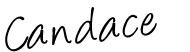

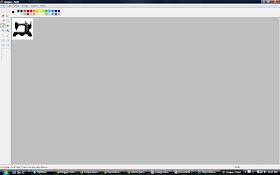












thx to the author for a really good way to solving.
ReplyDeleteBut how I can do this when I have my picture family? Cause at the paint u cant print this sooo nattily...
thx God , i've found RonyaSoft poster printer...really very helpful application....now i can print it carefully and more comfortable without any dirty works :)
who needs a url : http://www.ronyasoft.com/products/proposter/en/